Week 10 Lab: Practicing Functions
Git Repository: https://gitlab.msu.edu/mi-250/more-functions
Using Functions with Parameters
Today, we are going to write code to build a checkboard using Turtle and write some of our own functions. Today’s lab is focused on learning more about how functions are actually used in real programming. You are always welcome to revisit the previous functions lab to refresh your memory.
Exercise 1: Squares
The file board_1.py wants to draw a game board, but it is missing the code for its square function. The square function takes two parameters – how big the square should be, and what color the square should be. Fill in the code for this function.
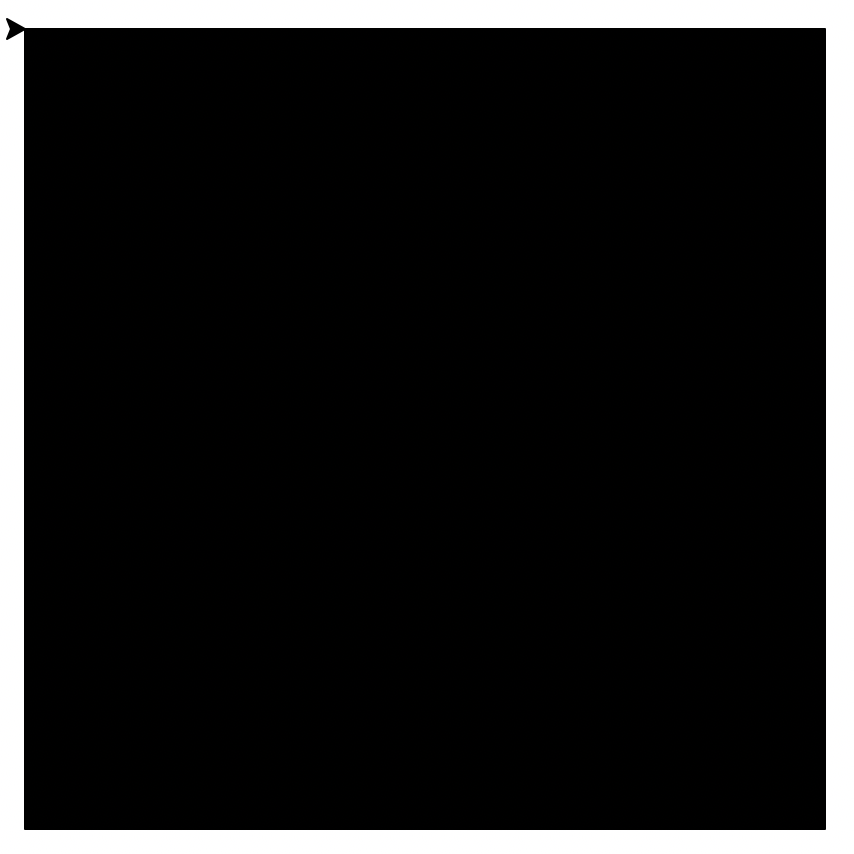
Test this. Does it work? It should draw a large black square on the screen.
You can also test this by going down to the line where square(400, "black") is called, and change the number to a different size. Does it draw a different size square? (It should.) This is generally a good idea when working with functions. Run the program a couple of different times, putting different values in the parameter to make sure that the function does what it is supposed to do. Don’t forget to change the parameters back to the way it started square(400, "black") when you are done testing it.
Hint: Remember it’s good practice to have the Turtle be in the same place AND facing the same direction at the start of the function as at the end.
Hint 2: I would recommend using color() here to define the color of the square. Remember fill_color() only affects the fill color, and pencolor() only affects the outline color. color() handles both.
Exercise 2: Red Squares
The file board_1.py draws a large black square. Let’s change this to draw a large red square. If you wrote your function well, then all you should need to do is change one line near the bottom to say 'red' instead of 'black'. Try that:
square(400, "red")
Test this. Does it work? It should draw a large red square on the screen.
If it does, then great! You finished this exercise. If it doesn’t – if it still draws a black square – then your function isn’t working the way it is supposed to. Go back to your function and modify it so that it draws whatever color square is specified on that line at the bottom of the program.
Exercise 3: Row of Squares
The file board_2.py continues our work toward building a game board. Copy-and-paste the code for your square function into this file. You should see another function, called row. It wants to draw a row of squares. Write the code to do this. You should build on your square function; that is, you should repeatedly call your square function to draw a row of squares all the same color.
As you do this, think carefully about side effects. When you a call a function, it has side effects. For Turtle, the side effects include moving the turtle and changing the direction the turtle is facing. If your function has side effects, that can cause problems if you call the function multiple times, or if you call other functions after it. To deal with this, it is a good idea to try to make sure our functions are predictable – they always leave the turtle in the same place it started and facing the same direction it started. So, make sure that all of the right() or left() turns in the function always turn a total of 360 degrees. If your square function from Exercise 1 has side effects, you might have to modify it to make it work in the row.
Hint: You should use a for loop with a range() parameter to draw the row; for i in range(number):
Hint 2: You shouldn’t need to write turtle code for drawing a square again. Just call your square() function to draw the square!
Hint 3: The hard part about this execise is understanding parameters of functions. It might help to go back to the readings and look at how they talk about parameters. Remember that parameters are variables; they get filled in with whatever is passed into the function when it is called, and you use them like normal variables, but only inside the function.
Hint 4: No hard-coded numbers are needed for the row() function.
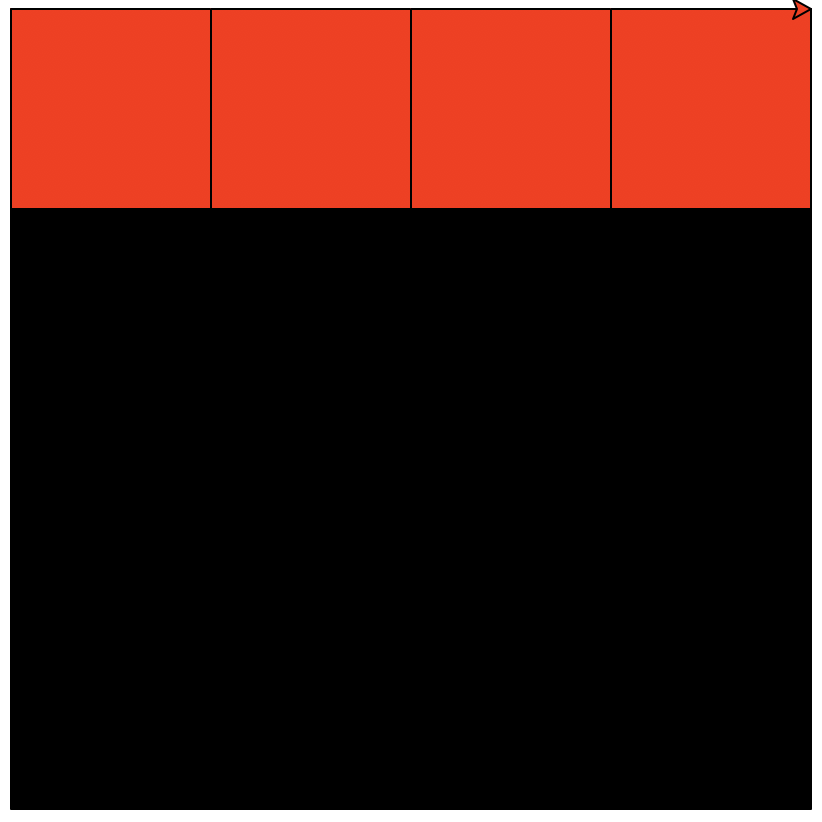
Return Values
In Python, functions can return values that they figure out. For example, you’ve already used the input() function, which does 2 things: it prints out a prompt, and then it returns whatever the user enters. You then store that returned value into a variable when you say variable = input("prompt").
Exercise 4: Next Color
Look at the file color.py. It contains a function called next_color that returns a value – a string containing the name of a color. Right now, it always returns "black" as the next color. Run the program, and you can see what it does. The program has a variable called col that stores the current color, and prints out what it thinks the current color is. Then it calls next_color, and it changes the current color from red to black. Then it repeats that again – calling next_color and printing out what the current color is. However, since next_color always returns "black", the current color always stays black.
next_color takes a parameter of what the current color is. Modify the next_color function to use an if statement to return different colors. If the current color is “red”, return black. If the current color is “black”, return red.
What happens when you run this program now?
Exercise 5: Checkerboard
Let’s combine the last 3 exercises to see if we can get Python to draw a checkerboard pattern on the screen. Copy and paste your code from the previous three exercises into the board_full.py file. Then you should modify the row() function so that after it draws each square, it changes the color to whatever is returned from next_color. This should hopefully allow you to draw a checkerboard pattern on the screen.
Reminder: If you put speed(0) at the top of your file, the turtle will draw much faster.
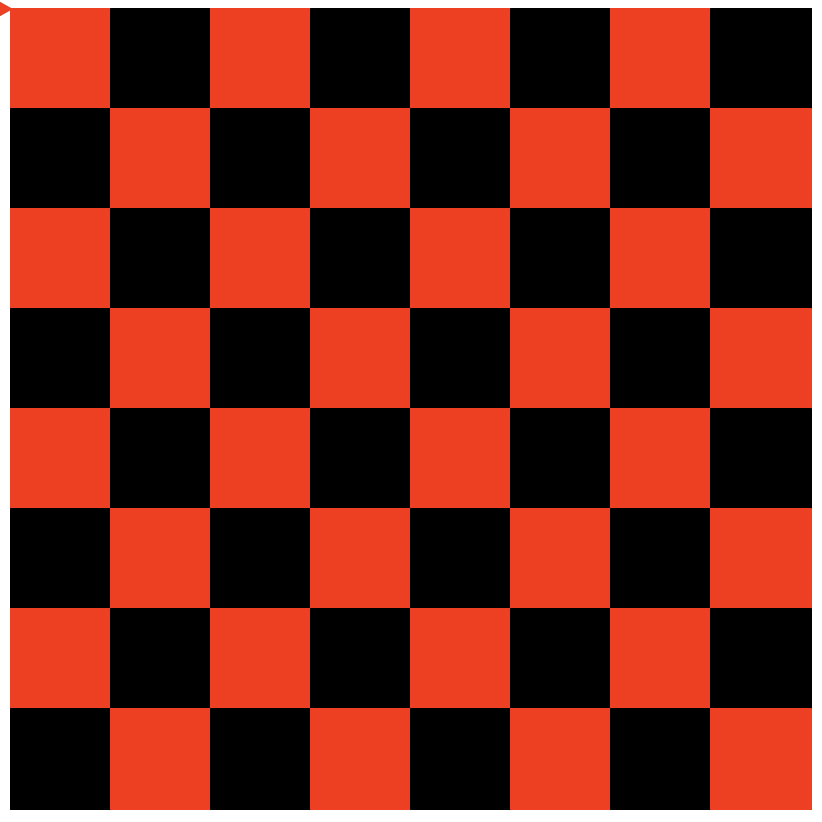
Hint: If you are having trouble getting it to work, try reading the code under draw_board() that calls next_color() to see how it is used.
Exercise 6: Draw a Rainbow
Let’s take a detour from our board game. The program rainbow.py is designed to draw a rainbow. However, it currently only draws a weird orange box with a red stripe on top.
It needs you to implement the function is next_color(). This function is interesting. It takes one parameter – the current color – and then figures out what the next color should be. That next color is then returned from the function. This is really similar to the next_color function from the previous exercise. Except this time, it needs to handle more than just back-and-forth.
Finish writing this function. Once you finish writing this function, the program should draw a rainbow on the screen.
Note: The colors of the rainbow, in order, are usually red, orange, yellow, green, blue, indigo, and violet. Or maybe red, orange, yellow, green, cyan, blue, and violet, if you prefer. The screenshot below uses cyan and blue.
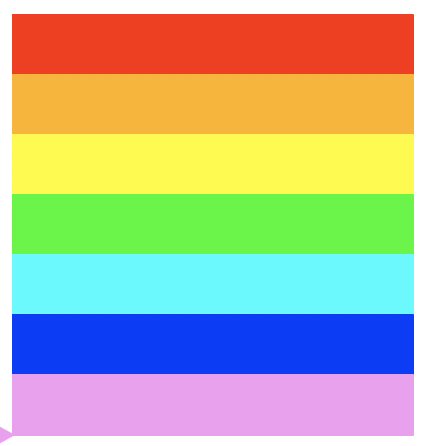
Exercise 7: Rainbow Checkerboard
You’ve now got a nicer next_color function. You should be able to put that into the checkerboard file (replacing the black-and-red one) and produce a rainbow checkerboard!
Start by opening board_full.py and doing a File –> Save As and saving a new copy as rainbow_board.py.
You should be able to do this by only replacing the next_color function.
Hint: You will need to make it cycle to make it look like the screenshot. Modify your function so that the next color after the last color in the rainbow is the first again.
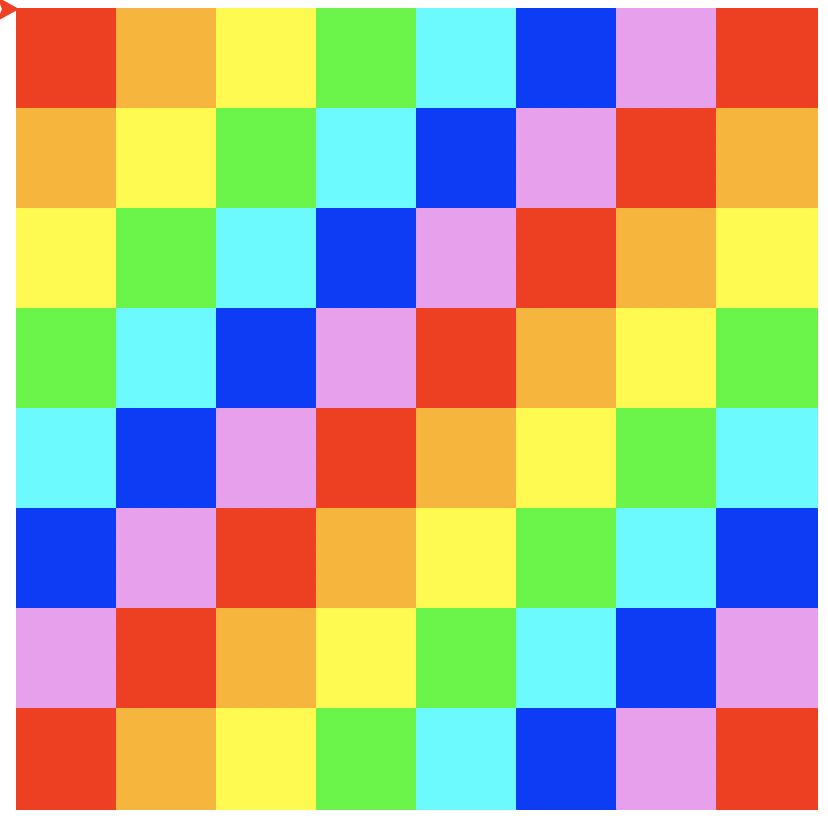
How are functions used?
So far, you’ve written functions that take parameters and do different things based on those parameters, and also functions that return values.
But why do we separate things into functions? What is the point?
In this section of the lab, we will try to understand the idea of abstraction: we can use functions to make programming easier by abstracting away the difficulties.
Let’s take our checkerboard for example. Say we want to put a checker piece on one of the spots of the board – how would we do that? Right now, you’d have to do a lot of work to figure out where on the screen it should go, the size it should be, etc. Let’s see if we can make that simpler by writing a couple functions.
Exercise 8: Draw a Circle on a square
Go back to board_full.py. When you run it, the turtle stopped at the upper-left square of our checkerboard. Add a new function called draw_piece that draws a green circle on that square. It should take no parameters and should draw a piece on whatever square the turtle currently is on.
Hint: The whole checkerboard is 400 pixels across, and there are 8 squares acrosss. So each square is 400/8 pixels. You don’t need to do the math; the program can do it for you. Just specify 400/8 to get the right size.
Reminder: Turtle has a circle() function that draws a circle counterclockwise. It takes one parameter – the size (radius) of the circle. Use it (along with color(), begin_fill(), and end_fill()) to draw a filled in circle. Note that the radius should be half of the size of a square – so if 400/8 is the size of a square, the radius of the circle should be 400/8/2.
Hint 2: Don’t hard-code locations using goto(). That might work for this exercise, but it will make it hard to do the next exercises where we move the pieces to different locations on the board.
Reminder 2: Don’t forget to call your draw_piece() function at the end of the file.
Exercise 9: Goto a square
In chess, each square is given a number and a letter so that players can describe each move they make - e.g. “queen to e4”. We can do something similar here. Since we’re using Turtle, though, let’s give each square a designation that looks like x/y coordinates, but is a bit easier to use.
Let’s start in the upper left, where the turtle is and where you just drew a piece. Let’s call that square (1,1). The one just to the right of it then will be (2,1) (and (3,1), (4,1), etc.). The one just below it will be (1,2). The lower right corner square is (8,8).
I’ve written a function called goto_square(), located in the file goto_square.py. It takes two parameters – the square number coordinates for row and column. It then moves the turtle to the upper left hand corner of that square on the checkerboard.
Copy-and-paste that function into your checkerboard program.
Exercise 10: Place a piece on square (5,6)
Now combine these two functions. Use the goto_sqaure() function to goto square (5,6) on the board. Then use your draw_piece() function to draw a circle in the middle of that square.
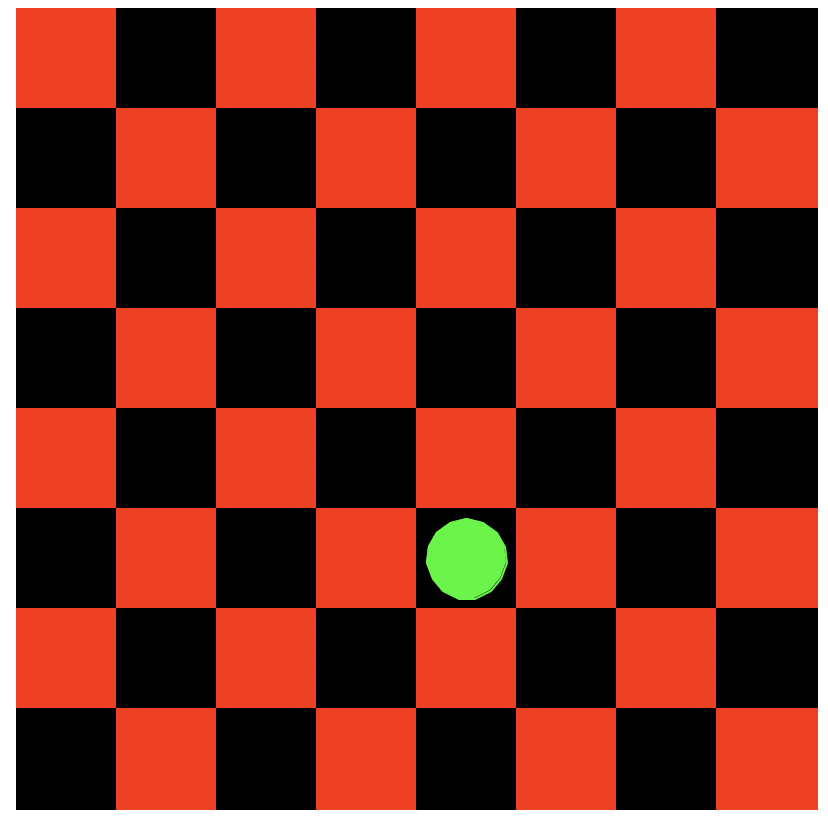
Exercise 11: Place a piece on a square the user specifies
For the final exercise today, ask the user which square to put a piece on (using textinput(), which is very similar to input() and we used in the first Turtle lab). You’ll have to ask twice – once for the row, and once for the column.
Do you see how functions make this easier? Now, instead of having to do that complicated math each time you want to draw something on a square, you just call your goto_square() function which does the thinking for you. You just tell it which square to draw on.
This is one way functions are really useful. They provide an abstraction – now that you have the goto_square() and draw_piece() functions, you don’t need to think about circles, lines, and fills. All you need to do to play checkers is to go to a specific checkers square, and draw a piece there. Because of the functions, you can think about checkers pieces and not about Turtle lines and fills.
Challenges
If you still have time before the end of class after completing all of the exercises, try at least one of the challenges below.
Challenge 1: Change the size of the board
Take the code that I wrote and put it into its own function that draws a checkerboard. Modify the function to accept a new parameter – the number of squares across on the board. Right now, it does an 8x8 checkerboard. Use your new function to draw a 10x10 checkerboard.
Note: You don’t have to make the piece drawing work for this, but if you want to try, go for it!
Challenge 2: Multiple pieces
Use a loop to ask the user for multiple locations, and place a piece at each location they tell you to.
Bonus: use alternate colors for each piece that is placed - one color for player one, a different color for player 2, and with the assumption that the players are taking turns.
Challenge 3: Remove a piece
How would you remove a piece from the board? Write a function to remove a piece from a specific square.